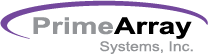FAQ
-
Why my machine of LCD panel will appear 000.000.000.000?
-
This issue is because you are connected to the Internet, in your network environment, there are another IP With your settings this is the same IP. You change the current use of the machine IP; that will solve this problem.
-
Can I external hard disk with NAS?
-
Yes, Our product have an eSATA port, you can use eSATA hard disk/device to be external disk.
-
Can I backup files to the windows OS?
-
Yes, our products have support remote SMB/CIFS protocol.
- First you need to enter into the folder of the windows.
- Click your folder / click your mouse right button / select content / enable Shared folder set.
- Then into NAS of the system, setting your backup function.
-
Can I install ups drive in the NAS?
-
Yes, our products have support UPS. At present, there is support by APC smart 700 Series.
-
How do I reboot NAS Product?
-
If you want to reboot the NAS, you need to enter into the system.
Step: System / Boot / Shutdown / execute Reboot. Will be reboot this NAS. -
What's the default password of admin on NAS Product?
-
The default password of admin is 00000000.
-
Can I use “xBOX360” to execute DLNA service?
-
“xbox360” can be supported.
-
Does the NAS Product support iTunes Server?
-
Yes, the NAS have support on iTunes service. You can download it form Apple Mac official website, which will be able to use this program to play music.
-
Can I install USB printer in the NAS?
-
Yes, our product have support on USB printer, you need to connect USB printer on NAS, then enable the “Print service” from system service function.
-
Why do I use Bittorrent download the file will not find??
-
You need to check your download directory. a. Check your files download success.
b. Whether or not the normal network environment.
c. Check in your NAS / share folder / BT folder / incoming /… whether the files.
d. Check in your NAS “P2P” service whether to enable
-
What is the proper way to configure the Fibre Channel Speed and Channel Topology?
-
For reliable operation of the RAID subsystem, the Fibre Channel Speed and Topology must be setup to dedicated Channel Speed and Channel Topology settings depending on FC switch and FC HBA being used. The table below shows the different settings:
NOTE: “Auto” setting is not recommended.
“Fabric” topology is used when there is switch.
“Loop” topology is used when there is no switch.
The Speed setting follows the FC switch speed if there is switch. If there is no FC switch, the Speed setting follows the FC HBA speed.The Channel Speed and Channel Topology settings are found in System Controls Fibre Channel Config. -
What is the maximum number of LUNs and Volume Sets supported in the RAID system?
-
The maximum number of LUNs is 256 (128 LUNs per host channel). The maximum number of Volume Sets that can be created is 16.
-
What is the maximum capacity of a Volume Set?
-
The maximum capacity of a Volume Set is 512TB.
-
Is it possible to expand the capacity of a Volume Set?
-
Only the capacity of the last created Volume Set in a Raid Set can be expanded. For example, if you have a Raid Set with three Volume Sets (Volume Set #00, Volume Set #01, and Volume Set #02) and you expanded the Raid Set by adding more drives to expand the raw capacity, you can only expand Volume Set #02 using the free raw capacity available. It is recommended to backup your data first before Volume Set expansion.
-
The RAID subsystem has BBM and hangs during boot up after power cycle. The LCD display panel shows “Recovering From Power Loss” and RAID controller cannot completely start up. What should I do?
-
- Power off the RAID subsystem and remove the power cords. After 3 minutes, power on the RAID subsystem. Check if it will boot normally.
- Another option is to power off the RAID subsystem. Remove the BBM from the controller module. Check if the controller can boot normally. If the controller boot up is normal, reconnect the BBM and check again.
- To avoid this boot up issue with BBM, upgrade the controller firmware to version 1.45.
- Power off the RAID subsystem and remove the power cords. After 3 minutes, power on the RAID subsystem. Check if it will boot normally.
-
The LCD display panel and RAID Controller System Event log shows “IDE Channel XX Reading Error”. What should I do?
-
Reading Error in IDE Channel XX means the disk drive in slot XX is unstable, probably due to bad blocks. Keep monitoring the disk drive. If there are many or successive Reading Error events that are logged, replace the disk drive.
-
The RAID Controller System Event log shows “Device Failed (SMART)”. What should I do?
-
The SMART status of a disk drive was reported as failed, and the RAID controller marked the disk drive as defective. Please the defective disk drive.
-
The RAID Controller System Event log shows “Device Failed”. What should I do?
-
The RAID controller detected that a disk drive failed. Please the defective disk drive.
-
The Raid Set status shows “Incomplete” and the RAID Controller System Event log shows “Incomplete RAID Discovered”. What should I do?
-
Some member disks of the Raid Set is/are missing or failed before power on. Check which disk has failed or has been removed. Use “Activate Raid Set” function under RaidSet Functions menu to activate the Raid Set; the Raid Set and its corresponding Volume Set(s) will become accessible in “Degraded” mode. To make the Raid Set a normal one, replace the failed disk or reinsert the missing disk, or insert a new disk to rebuild the degraded Raid Set.
-
The RAID Controller System Event log shows “DRAM 1-Bit ECC”. What should I do?
-
Check the DRAM module. If message appeared only once in the controller log, try to remove the DRAM module and reinsert. If it appeared several times, replace the DRAM module.
-
The RAID Controller System Event log shows “DRAM Fatal Error”. What should I do?
-
Check the DRAM module. If message appeared only once in the controller log, try to remove the DRAM module and reinsert. If it appeared several times, replace the DRAM module.
-
The RAID Controller System Event log shows “#.#V Abnormal”. What should I do?
-
The RAID controller detected abnormal voltage level and the tolerance level has been exceeded. If it happened only once, it may be caused by noise. If it happens many times, check the output voltage of power supply. Replace if necessary.
-
The LCD display panel and the RAID Controller System Event log shows “Controller Over Temperature”. What should I do?
-
Abnormally high temperature detected on controller (over 60°C). Check airflow and cooling fan of enclosure. Check also environment temperature. Contact your vendor if necessary.
-
The LCD display panel and the RAID Controller System Event log shows “Power #X Failed”. What should I do?
-
- Check the power cord of Power Supply #X if properly connected.
- Check if power switch of Power Supply #X is turned on.
- Check if the problem is really in Power Supply #X by swapping the Power Supply Module with the other Power Supply (i.e., swap PSU #1 and PSU #2). If the same Power Supply Module is shown as failed, replace that Power Supply Module. If after swapping Power Supply Modules, the error is the same (for example: before swap “Power #1 Failed”; after swap, still “Power #1 Failed”), the problem could be with the (1) power switch module, or (2) power supply. Contact your vendor for support.
- Check the power cord of Power Supply #X if properly connected.
-
The LCD display panel and the RAID Controller System Event log shows “Fan #X Failed”. What should I do?
-
Cooling Fan #X failed or its fan speed is below 1900 RPM. Check the cooling fan and replace if necessary.
-
The LCD display panel does not show any character and LCD light is off. What should I do?
-
Check if the LCD cable is properly connected to the disk backplane. Check also if the LCD cable is properly connected to the LCD. If both ends of the LCD cable are properly connected but the problem persists, contact your vendor for support.